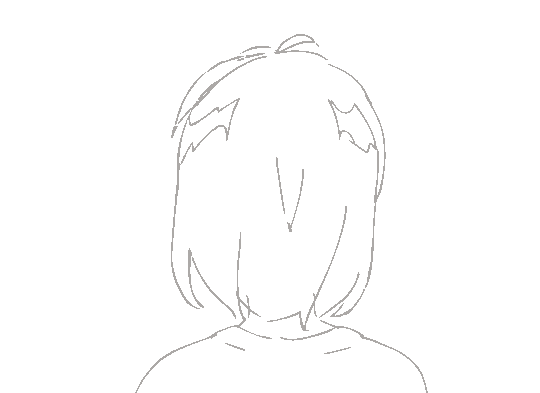1
2
3
4
5
6
7
8
9
10
11
12
13
14
15
16
17
18
19
20
21
22
23
24
25
26
27
28
29
30
31
32
33
34
35
36
37
38
39
40
41
42
43
44
45
46
47
48
49
50
51
52
53
54
55
56
57
58
|
Tabs(value?: {barPosition?: BarPosition, index?: number, controller?: TabsController})
@Entry
@Component
struct TabsExample {
@State fontColor: string = '#182431'
@State selectedFontColor: string = '#007DFF'
@State currentIndex: number = 0
@State tabArr: Array<object> = [
{ bgColor: '#00CB87', color: 'green' },
{ bgColor: '#007DFF', color: 'blue' },
{ bgColor: '#FFBF00', color: 'yellow'},
{ bgColor: '#E67C92', color: 'pink' }]
private controller: TabsController = new TabsController()
@Builder TabBuilder(index: number, name: string) {
Column() {
Text(name)
.fontColor(this.currentIndex === index ? this.selectedFontColor : this.fontColor)
.fontSize(16)
.fontWeight(this.currentIndex === index ? 500 : 400)
.lineHeight(22)
.margin({ top: 17, bottom: 7 })
Divider()
.strokeWidth(2)
.color('#007DFF')
.opacity(this.currentIndex === index ? 1 : 0)
}.width('100%')
}
build() {
Column() {
Tabs({ barPosition: BarPosition.Start, controller: this.controller }) {
ForEach(this.tabArr,({bgColor,color},index)=>{
TabContent() {
Column().width('100%').height('100%').backgroundColor(bgColor)
}.tabBar(this.TabBuilder(index, color))
})
}
.vertical(false)
.barMode(BarMode.Fixed)
.barWidth(360)
.barHeight(56)
.animationDuration(0)
.onChange((index: number) => {
this.currentIndex = index
})
.width(360)
.height(296)
.margin({ top: 52 })
.backgroundColor('#F1F3F5')
}.width('100%')
}
}
|